Introduction: Unraveling the Mysteries of Git Rebase
Imagine taming a wild beast, but instead of a ferocious lion, it’s your project’s commit history in Git. Sounds thrilling? Welcome to the world of Git Rebase, a powerful tool that, when mastered, can transform a chaotic commit log into a clear, linear narrative. This article will be your guide through the maze, helping you to not only understand but also master Git Rebase, ensuring your project’s commit history is as clean and straightforward as the plot of a children’s book (and not one written by Tolkien).
Understanding Git Rebase
Before we dive into the deep end, let’s start with the basics. Git Rebase is a command within the Git version control system used to integrate changes from one branch into another. Unlike merging, which creates a new merge commit to join two branch histories, rebase rewrites the commit history by applying the changes from one branch onto another, maintaining a linear progression. This makes it an invaluable tool for maintaining a clean, understandable commit history.
Why Rebase?
Why choose rebase over merge? The main advantage is its ability to create a more readable and manageable commit history. By avoiding unnecessary merge commits and ensuring each commit stands alone on a linear timeline, rebase makes navigating and understanding the project’s history easier. It’s like preferring a neatly typed report over one handwritten in a rush – the content may be the same, but clarity makes all the difference.
Mastering Git Rebase: A Step-by-Step Guide
Step 1: Ensure a Safe Environment
Before performing a rebase, it’s crucial to ensure you’re working in a safe environment. This typically means having a clean working directory (no uncommitted changes) and ideally, performing rebase operations on branches that are not shared with others. Having a recent backup is also wise because, as they say, it’s better to be safe than sorry, especially when you’re about to rewrite history.
Step 2: Starting the Rebase
To begin a rebase, you’ll use the git rebase command. The simplest form is git rebase [base], where [base] is the name of the branch you want to rebase onto. This command takes the commits from your current branch and re-applies them on top of the [base] branch’s commits.
Step 3: Resolving Conflicts
One of the challenges of rebasing is dealing with conflicts. When Git encounters changes that cannot be automatically merged, it will pause the rebase and ask you to resolve the conflicts. This is your cue to play the hero, carefully merging the clashing code segments. Once resolved, use git add [file] to mark conflicts as resolved and git rebase --continue to move forward.
Step 4: Completing the Rebase
After resolving any conflicts and continuing, the rebase will apply the remaining commits. Upon completion, your branch will have a new base, and your commit history will be a model of linear clarity. It’s a bit like cleaning your room after a long time; suddenly, everything is exactly where it should be.
Tips and Tricks for a Successful Rebase
- Interactive Rebase: By using
git rebase -i, you can pick, reorder, edit, or squash commits. It’s like having a time machine, allowing you to tidy up your project’s history. - Avoid Rebasing Public History: Rebase local changes as much as you want, but avoid rebasing commits that have been pushed to a public repository. Here’s where the don’t rewrite published history rule kicks in, less you anger your team members.
- Practice Makes Perfect: Use feature branches and experiment with rebase in a safe environment. It’s the Git equivalent of learning to drive in an empty parking lot.
Glossary
| Term | Definition |
|---|---|
| Git | A distributed version control system for tracking changes in source code during software development. |
| Rebase | The process of moving or combining a sequence of commits to a new base commit. |
| Merge | A Git command that integrates changes from one branch into another. |
| Conflict | A situation where Git is unable to automatically resolve differences in code between two commits. |
Conclusion: Embrace the Power of Git Rebase
Mastering Git Rebase is like acquiring a superpower for managing your projects’ version control. By rewriting history in a more logical, linear fashion, you not only improve the readability of your commit history but also make collaboration with others smoother. Remember, the key to success is practice and caution – and maybe a bit of courage to rewrite history when necessary. Just don’t let the power go to your head; after all, with great power comes great responsibility to keep that commit history clean.
And remember, the journey to becoming a Git Rebase master may have its ups and downs. At times, you might feel like you’re trying to solve a Rubik’s cube in the dark. But fear not, this is all part of the adventure. And who knows, you might even get a kick out of telling your non-developer friends about how you spent your evening rebasing commits… just watch their eyes glaze over in confusion. It’s our little insider joke.
If your adventure into coding needs a reliable companion for web development wonders, consider visiting StarMetaVerseGeorgia.com for all your web development needs. Whether you’re looking to start a new project or give an existing one a facelift, we’re here to help make your development journey as smooth as a well-rebased Git history.
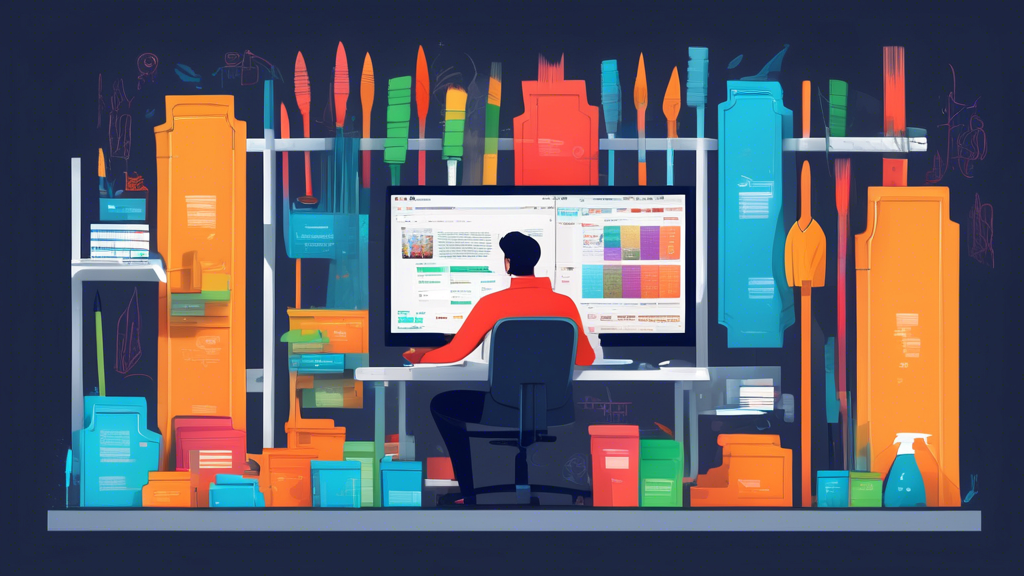
Comments are closed