Introduction
Imagine trying to hang a picture on the wall. Sounds simple, right? But what if you couldn’t control which nail you used, the angle at which you could hang it, or even which room you could place it in? That’s how web developers felt about positioning elements on a webpage before Flexbox came along. Flexbox, or the Flexible Box Module, revolutionized the way developers design layouts, making it infinitely easier to align and distribute space among items in a container, even when their size is unknown or dynamic. In this article, we’re going to unpack the magic of Flexbox, making it accessible for beginners. Whether you’re building your first website or looking to refine your coding skills, mastering Flexbox is a tool you’ll want in your belt. Plus, I’ll sneak in a nerdy joke, because let’s face it, learning about CSS layouts could use a little levity!
Understanding Flexbox Basics
At its core, Flexbox is a layout model that allows you to design a complex layout structure with more predictable results than traditional models. Before we dive deeper into its functionalities, let’s break down some basic concepts.
- Flex Container: The parent element that holds flex items. By declaring
display: flex;ordisplay: inline-flex;on an element, you turn it into a flex container, and its children become flex items. - Flex Items: The child elements within a flex container. These items can be laid out in any direction and can “flex” their sizes according to the available space.
Setting Up Your First Flexbox Layout
Creating a Flexbox layout is like telling your elements to chill out and listen to your commands without the usual squabble. Here’s how to create a simple layout:
- Create a container element in your HTML file.
- Apply
display: flex;to your container using CSS. - Add some child elements within the container.
- Use Flexbox properties to align and adjust the child elements.
Flexbox Properties You Need to Know
To truly master Flexbox, you must get comfortable with its properties. These properties can be divided into those that apply to the container and those that apply to the items.
Container Properties
- justify-content: This defines how items are aligned along the main axis (horizontally, if your flex direction is row).
- align-items: This controls the alignment of items along the cross axis (vertically, if your flex direction is row).
- flex-direction: Determines the direction of the flex items within the container. Can be row, column, row-reverse, or column-reverse.
- flex-wrap: Decides whether items should wrap onto multiple lines or stay on a single line.
Item Properties
- flex-grow: Defines the ability for an item to grow if necessary.
- flex-shrink: Determines an item’s ability to shrink if required.
- flex-basis: Sets the default size of an item before the remaining space is distributed.
A Practical Example
Let’s put theory into practice. Imagine we’re arranging a group of children for a photo. In Flexbox, this would be akin to setting justify-content: center; to get them to huddle together in the center, using align-items: flex-start; to align them at the front, and telling them they can grow as tall as they want (within reason) with flex-grow: 1;. Now, if only getting children to cooperate was as easy as coding Flexbox!
Common Use Cases for Flexbox
- Centering Content: Flexbox makes it a breeze to center content both vertically and horizontally, solving one of the most common frustration points for developers.
- Building Navigation Bars: Creating responsive navigation bars becomes simpler with Flexbox, thanks to properties like
flex-wrapandjustify-content. - Creating Grid Layouts: Though CSS Grid is often favored for complex grids, Flexbox is perfect for simpler, one-dimensional layouts.
The Nerdy Joke We Promised
Why did the CSS flex item cross the road? To get to the other align-side! Okay, that might not have you rolling on the floor, but remember, laughter is just a console.log away in the developer world.
Conclusion
Mastering Flexbox can significantly ease the pain of CSS layouts, making your web development journey a more enjoyable one. With its ability to manipulate item sizes and spacing without relying on floats or positioning hacks, Flexbox is nothing short of a CSS superhero. Remember, practice makes perfect. The more you play with Flexbox, the better you’ll get at crafting sophisticated layouts with minimal hassle.
Shifting from Learner to Master
Ready to move from Flexbox novice to ninja? It’s all about experimenting, building projects, and not being afraid to make mistakes along the way. Like all things in web development, persistence, and patience pay off.
Call to Action
Are you looking to transform your web development skills or need assistance with a project? Visit StarMetaverseGeorgia.com for all your web development needs. From Flexbox to full-stack development, our team is here to turn your digital dreams into reality.
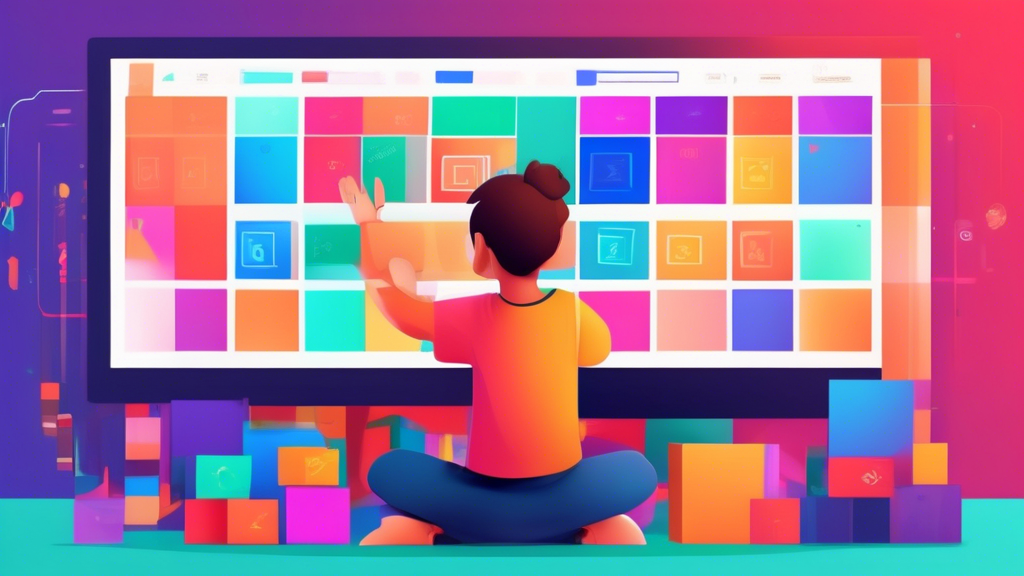
Comments are closed